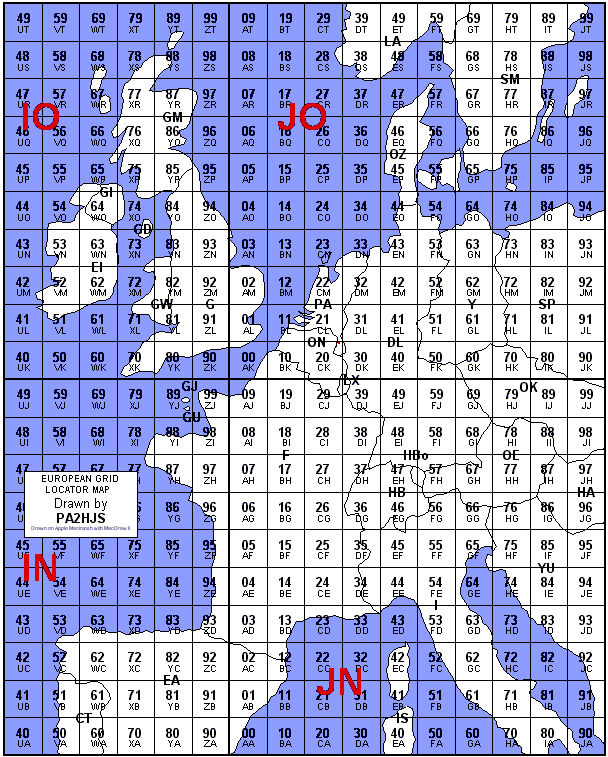The Smith chart is a tool used a lot by professional RF engineers for solving transmission line stub matching problems and all sorts of quick calculations.
The Smith chart can also be used for quick back of the envelope L and T antenna tuner engineering calculations.
I have on the picture above plotted a T configuration antenna tuner with the first capacitor set to a so big value that it is shorted as seen by the RF voltage (large C – low |Z|). Then the configuration becomes a L tuner in practice with a shunt L followed by a series C when seen from the load in towards the generator.
I measured the Z in the shack end of the ladder line feeding my doublet antenna to be Z = (24.1 – j35) ohms at 14.200 MHz by a Vector Network analyzer. That can be plotted as a point in the lower part of the Smith chart (capacitive Z).
(1) Since we have now first an inductor (in the tuner to ground) as observed from the load towards the generator, we can use this inductance to move along a constant Conductance curve in the Y plane (upwards in the Z plane). The conductance is constant but the Susceptance varies. (We remember from the RF engineering classes at engineering school that Y = 1/Z – of course).
(2) Then we use a series capacitor to move down inside the 1.25:1 SWR circle. We dont have to hit the center because anything inside the inner 1.25:1 circle is good enough. (We move while the R part of R + jX is constant, while the X part is changing to become more negative. This means we move on a constant resistance circle in the Z plane).
Determination of component values can be done easily by hand in a tool like this while still retaining an intuitive understanding of what is going on.
Black magic! Especially with a digital smith Chart tool.